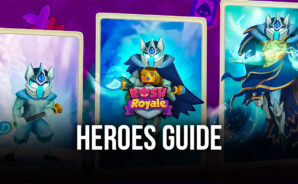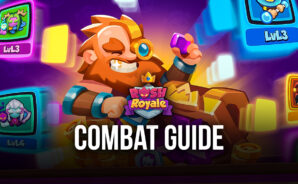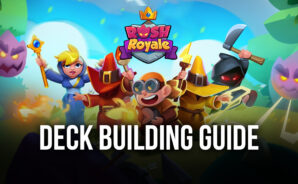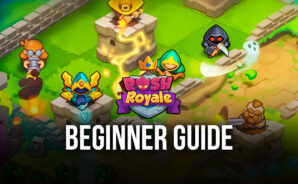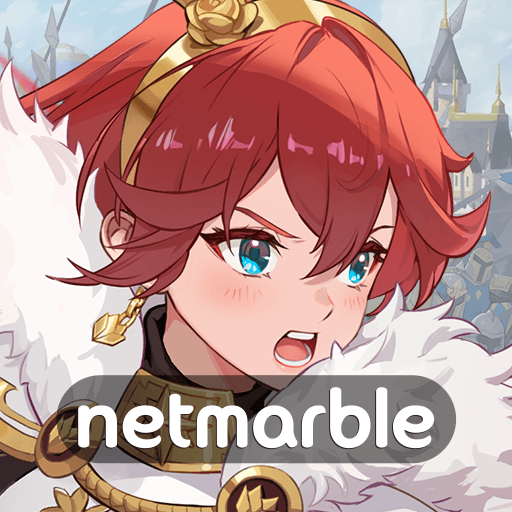Rush Royale: Tower Defense TD is a Strategy game developed by UPWAKE.ME BlueStacks app player is the best platform to play this Android game on your PC or Mac for an immersive gaming experience.
Call upon mighty warriors and powerful mages to help you protect your homeland from the endless waves of evil invaders! Rush Royale replaces the static, boring buildings you get in your average tower defense game and replaces them with unique heroes with powerful abilities. Unleash their powers and watch them wreak havoc on the invading forces.
Rush Royale offers a refreshing twist on classic Tower Defense gameplay. Combining TD mechanics with the strategic depth (and element of luck) of your favorite collectible card game. You’ll need to be able to roll with the punches and think on your feet if you want to emerge victorious in Rush Royale.
Compete with friends, family, and foes in the exciting PvP! Who will be the first to successfully defend their kingdom? Do you have the tower defense skills to beat your opponent and make your way up the global leaderboards?
You can also Play Rush Royale: Tower Defense TD in your browser on your PC or mobile without downloading. Click and Play instantly!