In this guide we’ll show you how to use auto-potions in Mir M. Mir M: Vanguard and Vagabond is the sequel to the popular cross-platform MMORPG Mir4 and is attempting to be similarly successful. This time, however, Wemade decided to go for an isometric view like games such as Diablo or Lost Ark. While the mechanics remain familiar to anyone used to MMORPGs, there are many systems at work and things may get confusing sometimes, such as the way potions work.
How to Use Auto-Potions in Mir M: Vanguard and Vagabond
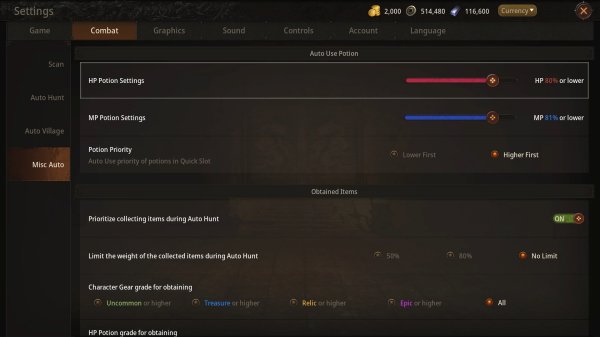
Don’t Miss: MIR M Vanguard and Vagabond Coupon Codes Guide
Just as it happens in Mir 4, in Mir M you can go to the Settings menu to finetune your use of health and mana potions. This is but the first part of the process, as there’s another step that seems to be complicating the life of many players, but we’ll get to there in a bit. First of all, here’s how to auto use potions in Mir M.
- Click on the upper-right icon to open the Menu
- Click on the Settings gear icon on the right, below Controls
- Choose the Combat tab
- Select the Misc Auto tab from the left
- Set your HP and MP potions auto use with the sliders
Don’t forget that you can also set the priority for potions of different sizes, so if you have lower potions that you want to get rid off as you fight weaker enemies, you can set that up as well.
Now that you have completed the first part, let’s move on to the second bit on this how to use auto-potions in Mir M guide. This is where many players are trumped, because the detail is extremely easy to miss and could get you killed or slow down your progress in significant ways.
You may realize that out of a sudden, the potions from your quick slot bar aren’t being used automatically anymore. You are now required to click every single time, otherwise your health and mana potions will be drained in little time. After a quick trip to the Settings, you confirm that the Auto Use Potion options are right as you wanted them to be. So, what could be going on?
As it turns out, there’s a small additional detail that makes all the importance in the automatic use of potions. Let’s check it out:

- See the quick slot bar where the potions should be
- With the finger or mouse in case of the PC version, swipe up or down
If the orange light has activated and you can see a small line animation around the quickslot, then the auto function is enabled, and you can rest assured that it will work. In conjunction with the Auto Potion Use defined in Settings, you are now confidently using potions without worrying about manual action.
More Mir M: Vanguard and Vagabond Guides:
- Mir M Best Class | Which Class is Recommended in Mir M?
- Mir M Gold Node in Darkness Request Guide
- How to Play with Multi-Account in Mir M: Vanguard and Vagabond
- How to unlock Hidden Tales in Mir M: Vanguard and Vagabond
- Where to mine Darksteel in Mir M: Vanguard and Vagabond?
- Mir M Avatar Guide | What Are Avatars Used For?
If you click on a link and sign up for a game we may receive a small commission. Read our affiliate policy.
















 Facebook
Facebook Twitter
Twitter RSS
RSS